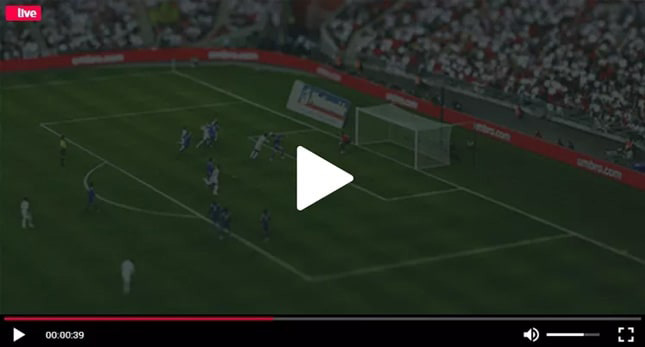YouTube Monetization Requirements – How To Make Money On YouTube
Both experts and amateurs frequently publish their videos on the renowned YouTube platform. If you know how to utilize it, it’s a terrific method to generate money as well. You’ve come to the perfect site if you’ve ever wondered how to monetize a YouTube channel for anything!
This post will teach you how to monetize your YouTube channel, including best practices, a definition of YouTube monetization, pertinent guidelines, and what to do if your application is denied.
By registering for and getting accepted into the YouTube Partner Program, you can earn money on YouTube. Even if you are not a participant in the YouTube Partner Program, you might be qualified for Shorts bonuses as part of the YouTube Shorts Fund.
How To Make Money From Your YouTube Channel
You can decide how to make money off of your YouTube channel, so:
You can get money if you participate in the YouTube Partner Program by:
1 ads
2.’ Memberships in channels
3. Super Stickers & Super Chats
4, Shopping
5. YouTube Premium
6. Super Thanks
Different requirements are needed for some of these monetization features. This post will describe how to make use of each of these features if you are qualified.
Having stated that, let’s begin with a definition in order to get on to the subject at hand.
What does YouTube Monetization actually mean?
Your capacity to make money from your videos on YouTube is referred to as monetization. You need to have at least 1,000 subscribers and 4,000 watch hours in the last 12 months to be eligible for YouTube’s monetization program. Later, we’ll go into more detail about the prerequisites.
How To Earn From Your YouTube Channel
Make sure you have followed all the instructions for setting up an AdSense account for payments and enabling monetization on your YouTube channel before you start. The steps listed below can help you monetize your YouTube channel:
1. Start the adverts
If your video conforms with our requirements for advertiser-friendly content, you can allow advertising. Consult the self-certification instructions and samples on that page if you’re unclear whether your video qualifies. If you disable ads, they won’t show up on videos.
The video will go through a routine procedure that involves automatic or human checks to make sure it complies with our standards before any advertisements show.
You certify that you have all required rights to the audio and visual components of YouTube videos by turning on advertisements for those particular videos.
On your mobile device, use the YouTube Studio app to activate or disable video adverts.
To enable advertisements for specific videos:
Register on YouTube.
Visiting YouTube Studio
Select Content from the left menu.
Choose a video.
Go to the Monetization option in the left menu.
Next, decide what kind of ads you want to run.
Select Save.
How to monetize your YouTube channel: How to enable advertising for numerous videos
Follow these steps to make advertisements available for all of the movies you’ve already uploaded:
Register on YouTube.
Visiting YouTube Studio
Select Content from the left menu.
Any video you want to monetize must have a grey box to the left of the thumbnail.
Monetization may be found by selecting Edit from the dropdown menu in the black bar above your video list.
In the monetization dropdown, select On.
To modify ad preferences in bulk: Then select Add edit.
Check the box next to “I understand the consequences of this action” after clicking Update videos.
Update videos by clicking.
Activate channel membership
For your YouTube channel to enable memberships:
Open a PC or a smartphone and log into YouTube Studio.
Go to the left menu and select Monetization.
Choosing the Memberships tab. This tab won’t show up until your channel qualifies.
Then, adhere to the on-screen directions by clicking Get Started.
Turn on Shopping
To feature their own products in their videos and live streams while making money, qualifying creators can develop and link their own store to YouTube using shopping.
Shopping for your channel can be activated by:
Log in to YouTube Studio using a computer or mobile device.
Go to the left menu and select Monetization.
Navigate to the Shopping tab. This tab won’t show up until your channel qualifies.
To link your store to your YouTube channel and enable shopping options, click Get Started, then follow the on-screen directions.
4. Enable Super Stickers and Super Chat.
Super Chat and Super Stickers allow viewers to communicate with creators during live streams and Premieres. Fans can buy Super Stickers to get an animated graphic that shows in live chat, as well as Super Chats to highlight their message in live chat.
To enable Super Chat and Super Stickers for your channel, follow these instructions:
Log in to YouTube Studio using a computer or mobile device.
Select the Supers tab from the left menu by clicking Monetization. This tab won’t show up until your channel qualifies.
After clicking Get started, adhere to the on-screen directions.
After following all the instructions, you’ll see2 the following choices:
“Super Chat” is located next to a toggle switch.
Super Stickers next to a switch that can be activated or deactivated.
Turn on Super Thanks
With Super Thanks, content producers can get paid by viewers who wish to show their appreciation for their videos. In exchange for a distinctive, colorful, and personalized response in the video’s comment box, fans can buy a one-time animation.
The following steps should let you activate Super Thanks for your channel:
Open YouTube Studio on a PC and log in.
Go to the left menu and select Monetization.
Choosing the Supers tab. This tab won’t show up until your channel qualifies.
Then, adhere to the on-screen directions by clicking Get Started.
“Super Thanks” and a switch that you can flip on or off will appear once you’ve followed all of the steps.
Turn on YouTube Premium revenue
To enable YouTube Premium revenue, there is nothing specific that has to be done. You will receive a part of a YouTube Premium subscriber’s subscription price if they watch your content. Each video you submit that complies with our Community Guidelines is eligible for YouTube Premium compensation.